Introduction to Linux for Old Laptops
Linux for old laptops is a game-changer for anyone looking to revive aging hardware. As technology advances, older laptops often struggle to keep up with the demands of modern operating systems like Windows or macOS. This is where Linux steps in as a lightweight, efficient, and cost-effective alternative.
Lightweight Linux distributions are specifically designed to run smoothly on older hardware, offering a second life to devices that might otherwise be considered obsolete. Unlike resource-heavy operating systems, Linux for old laptops requires minimal system resources, ensuring faster boot times, improved performance, and extended usability.
For example, if you have a laptop with just 2GB of RAM or an older processor, Linux distributions like Lubuntu or Puppy Linux can make it feel snappy and responsive again. These operating systems are not only free but also highly customizable, allowing you to tailor the experience to your needs.
By choosing Linux for old laptops, you’re not just saving money—you’re also contributing to a more sustainable tech ecosystem by reducing electronic waste. Whether you’re a student, a professional, or someone who simply wants to keep their old laptop functional, Linux offers a practical and eco-friendly solution.
In the next sections, we’ll explore why Linux is the best choice for old laptops and dive into the top distributions that can transform your aging device into a reliable workhorse.
Why Choose Linux for Old Laptops?
When it comes to breathing new life into old laptops, Linux for old laptops stands out as the ultimate solution. Modern operating systems like Windows or macOS often demand significant hardware resources, leaving older devices sluggish or unusable. Linux, on the other hand, is designed to be lightweight, efficient, and adaptable, making it the perfect choice for aging hardware.
Here are some compelling reasons to choose Linux for old laptops:
1. Lightweight System Requirements
Linux distributions are known for their minimal resource usage. Many lightweight Linux versions, such as Lubuntu or Puppy Linux, can run smoothly on laptops with as little as 1GB of RAM and older processors. This means your old laptop can perform basic tasks like web browsing, document editing, and media playback without breaking a sweat.
2. Improved Performance
Unlike bloated operating systems, Linux is optimized for efficiency. It boots faster, runs applications more smoothly, and consumes less power. This makes it ideal for older laptops that struggle with the demands of modern software.
3. Cost-Effectiveness
Linux is free and open-source, meaning you don’t have to spend a dime on expensive licenses or upgrades. This makes it a budget-friendly option for anyone looking to extend the life of their old laptop without investing in new hardware.
4. Customizability
Linux offers unparalleled flexibility. You can choose from a variety of distributions and desktop environments to suit your needs. Whether you prefer a sleek, modern interface or a minimalist setup, Linux allows you to tailor your experience.
5. Security and Stability
Linux is renowned for its robust security features and stability. Unlike other operating systems, it’s less prone to viruses and malware, ensuring your old laptop remains safe and reliable.
6. Eco-Friendly Choice
By reviving your old laptop with Linux, you’re reducing electronic waste and contributing to a more sustainable environment. It’s a small but impactful way to make a difference.
In summary, Linux for old laptops is a superior choice for anyone looking to maximize the potential of aging hardware. It’s lightweight, efficient, cost-effective, and environmentally friendly—everything you need to keep your old laptop running like new. In the next section, we’ll explore the top Linux distributions that are perfect for old laptops.
Top 5 Linux Distributions for Old Laptops
If you’re looking to revive an old laptop, Linux for old laptops offers a variety of lightweight distributions that are optimized for performance and efficiency. Here’s a detailed review of the top 5 Linux distributions that can breathe new life into aging hardware:
1. Lubuntu: Lightweight and User-Friendly
Lubuntu is a lightweight Linux distribution based on Ubuntu, designed specifically for old laptops. It uses the LXQt desktop environment, which is known for its minimal resource usage.
- System Requirements: 1GB RAM (2GB recommended), Pentium 4 or newer processor.
- Key Features:
- Fast and responsive even on low-end hardware.
- Pre-installed lightweight applications like Firefox and LibreOffice.
- Easy to use for beginners.
- Best For: Users who want a balance between simplicity and functionality.
2. Xubuntu: A Balance of Performance and Features
Xubuntu combines the power of Ubuntu with the lightweight Xfce desktop environment, making it a great choice for old laptops that need a bit more functionality.
- System Requirements: 2GB RAM, Intel or AMD processor.
- Key Features:
- Modern look with customizable themes.
- Includes essential apps like Thunderbird and GIMP.
- Stable and reliable for everyday use.
- Best For: Users who want a polished interface without sacrificing performance.
3. Linux Lite: Perfect for Beginners
Linux Lite is a beginner-friendly distribution tailored for old laptops. It’s designed to mimic the look and feel of Windows, making it easy for newcomers to adapt.
- System Requirements: 1GB RAM, 1GHz processor.
- Key Features:
- Simple and intuitive interface.
- Pre-installed lightweight apps like VLC and LibreOffice.
- Excellent community support.
- Best For: Windows users transitioning to Linux.
4. Puppy Linux: Ultra-Lightweight and Fast
Puppy Linux is one of the lightest Linux distributions available, making it perfect for extremely old laptops with limited resources.
- System Requirements: 512MB RAM, Pentium 3 or newer processor.
- Key Features:
- Runs entirely in RAM for blazing-fast performance.
- Small footprint (around 300MB).
- Portable and can run from a USB drive.
- Best For: Users with very old hardware or those who need a portable OS.
5. AntiX: Minimalist and Efficient
AntiX is a minimalist Linux distribution designed for old laptops with very low system requirements. It’s based on Debian and offers a highly customizable experience.
- System Requirements: 256MB RAM, Pentium 3 or newer processor.
- Key Features:
- Extremely lightweight and fast.
- No systemd, making it even more efficient.
- Highly customizable with multiple window managers.
- Best For: Advanced users who want maximum control over their system.
Each of these Linux distributions for old laptops is optimized to deliver the best performance on aging hardware. Whether you’re a beginner or an advanced user, there’s a distribution that fits your needs. In the next section, we’ll dive deeper into Lubuntu and why it’s a top choice for old laptops.
1. Lubuntu: Lightweight and User-Friendly
When it comes to Linux for old laptops, Lubuntu is a standout choice. This lightweight Linux distribution is based on Ubuntu and is specifically designed to run efficiently on older hardware. With its minimal system requirements and user-friendly interface, Lubuntu is perfect for breathing new life into aging laptops.
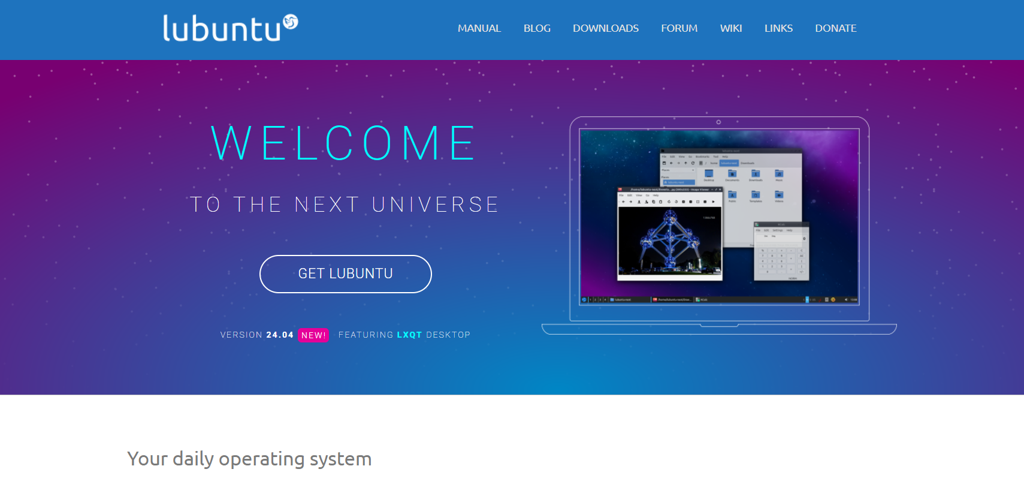
Why Lubuntu?
Lubuntu uses the LXQt desktop environment, which is known for its low resource consumption. This makes it ideal for laptops with limited RAM and older processors. Here’s what makes Lubuntu a top pick for old laptops:
Minimal System Requirements:
- RAM: 1GB (2GB recommended for smoother performance).
- Processor: Pentium 4 or newer.
- Storage: 10GB of disk space.
Key Features:
- Fast and Responsive: Lubuntu boots quickly and runs smoothly, even on low-end hardware.
- User-Friendly Interface: The LXQt desktop environment is simple and intuitive, making it easy for beginners to navigate.
- Pre-Installed Apps: Comes with lightweight applications like Firefox for browsing, LibreOffice for productivity, and FeatherPad for text editing.
- Customizable: You can tweak the appearance and functionality to suit your preferences.
How Lubuntu Enhances Performance on Old Laptops
Lubuntu’s lightweight design ensures that it doesn’t strain your laptop’s resources. For example, if you have an old laptop with 2GB of RAM, Lubuntu can handle everyday tasks like web browsing, email, and document editing without lag. Its efficient use of CPU and memory means your device stays cool and responsive, even during extended use.
Real-World Example
Imagine you have a 10-year-old laptop that struggles to run Windows 10. By installing Lubuntu, you can transform it into a functional device for basic tasks. Whether you’re a student working on assignments or someone who needs a backup laptop for light use, Lubuntu delivers a seamless experience.
Getting Started with Lubuntu
- Download the Lubuntu ISO from the official website.
- Create a bootable USB drive using tools like Rufus or Etcher.
- Boot your old laptop from the USB and follow the installation instructions.
- Enjoy a faster, more efficient operating system!
In summary, Lubuntu is an excellent choice for Linux for old laptops. Its lightweight design, user-friendly interface, and minimal system requirements make it a reliable option for reviving aging hardware. Next, we’ll explore Xubuntu, another great Linux distribution for old laptops.
2. Xubuntu: A Balance of Performance and Features
If you’re looking for a Linux for old laptops that strikes the perfect balance between performance and modern features, Xubuntu is an excellent choice. Based on Ubuntu, Xubuntu uses the lightweight Xfce desktop environment, making it ideal for older hardware while still offering a polished and functional user experience.
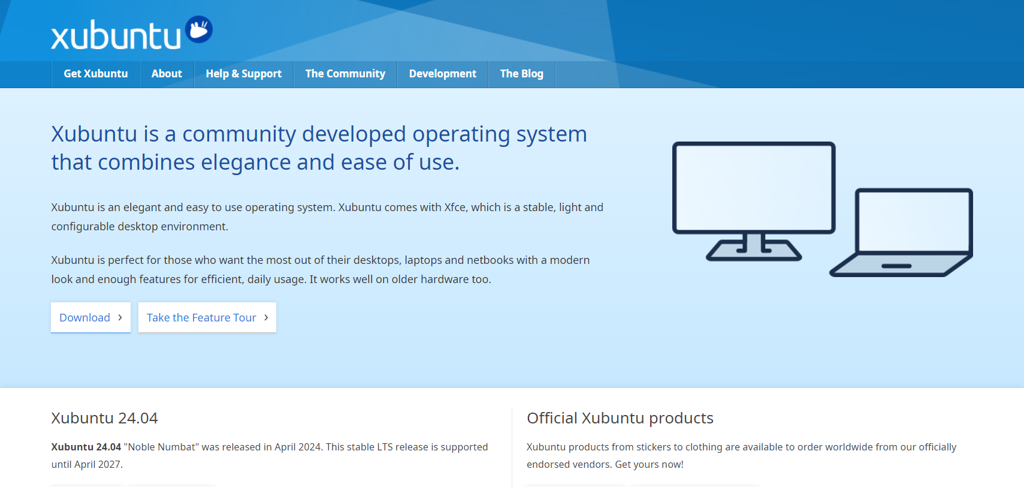
Why Xubuntu?
Xubuntu is designed to be lightweight yet feature-rich, making it a versatile option for old laptops. Here’s what makes it stand out:
System Requirements:
- RAM: 2GB (4GB recommended for better performance).
- Processor: Intel or AMD (dual-core or better).
- Storage: 20GB of disk space.
Key Features:
- Lightweight and Fast: The Xfce desktop environment is known for its low resource usage, ensuring smooth performance on older hardware.
- Modern and Customizable: Xubuntu offers a sleek, modern interface with customizable themes and panels.
- Pre-Installed Apps: Comes with essential applications like Firefox for browsing, Thunderbird for email, and GIMP for image editing.
- Stable and Reliable: Built on Ubuntu’s robust foundation, Xubuntu is stable and receives regular updates.
How Xubuntu Enhances Performance on Old Laptops
Xubuntu’s lightweight design ensures that it doesn’t overwhelm your laptop’s resources. For example, if you have an old laptop with 4GB of RAM, Xubuntu can handle multitasking, web browsing, and light productivity tasks without slowing down. Its efficient use of CPU and memory means your device stays responsive, even during extended use.
Real-World Example
Imagine you have an old laptop that struggles with Windows 10 but still has decent specs (like a dual-core processor and 4GB of RAM). By installing Xubuntu, you can enjoy a modern operating system that’s fast, reliable, and capable of handling everyday tasks like streaming, document editing, and light gaming.
Getting Started with Xubuntu
- Download the Xubuntu ISO from the official website.
- Create a bootable USB drive using tools like Rufus or Etcher.
- Boot your old laptop from the USB and follow the installation instructions.
- Customize the interface and start using your revived laptop!
Tips for Optimizing Xubuntu
- Disable unnecessary startup applications to speed up boot times.
- Use lightweight alternatives to resource-heavy apps (e.g., AbiWord instead of LibreOffice for basic document editing).
- Regularly update your system to ensure optimal performance and security.
In summary, Xubuntu is a fantastic choice for Linux for old laptops. It offers a perfect blend of performance and modern features, making it a reliable option for reviving aging hardware. Next, we’ll explore Linux Lite, another beginner-friendly distribution for old laptops.
3. Linux Lite: Perfect for Beginners
If you’re new to Linux for old laptops, Linux Lite is an excellent starting point. Designed with simplicity in mind, this beginner-friendly distribution is tailored to run smoothly on older hardware while offering a familiar and intuitive interface.
Why Linux Lite?
Linux Lite is based on Ubuntu and uses the lightweight Xfce desktop environment, making it both efficient and easy to use. Here’s why it’s a great choice for beginners and old laptops alike:
System Requirements:
- RAM: 1GB (2GB recommended for better performance).
- Processor: 1GHz or faster.
- Storage: 10GB of disk space.
Key Features:
- Simple and Intuitive Interface: Linux Lite mimics the look and feel of Windows, making it easy for newcomers to adapt.
- Low Resource Usage: The lightweight design ensures smooth performance on older hardware.
- Pre-Installed Apps: Comes with essential applications like Firefox, LibreOffice, and VLC Media Player, so you’re ready to go right after installation.
- Excellent Documentation: Linux Lite provides detailed guides and tutorials, making it beginner-friendly.
How Linux Lite Enhances Performance on Old Laptops
Linux Lite’s lightweight design ensures that it doesn’t strain your laptop’s resources. For example, if you have an old laptop with 2GB of RAM, Linux Lite can handle everyday tasks like web browsing, document editing, and media playback without lag. Its efficient use of CPU and memory means your device stays cool and responsive, even during extended use.
Real-World Example
Imagine you have an old laptop that’s been sitting in a drawer because it couldn’t handle Windows 10. By installing Linux Lite, you can turn it into a functional device for basic tasks like checking emails, browsing the web, or working on documents. It’s a great option for students, seniors, or anyone who wants a straightforward and reliable operating system.
Getting Started with Linux Lite
- Download the Linux Lite ISO from the official website.
- Create a bootable USB drive using tools like Rufus or Etcher.
- Boot your old laptop from the USB and follow the installation instructions.
- Explore the pre-installed apps and customize the interface to your liking.
Tips for Optimizing Linux Lite
- Use the Lite Tweaks tool to clean up your system and improve performance.
- Disable unnecessary startup applications to speed up boot times.
- Regularly update your system to ensure optimal performance and security.
In summary, Linux Lite is a perfect choice for Linux for old laptops, especially for beginners. Its simple interface, low resource usage, and pre-installed applications make it an ideal solution for reviving older hardware. Next, we’ll dive into Puppy Linux, one of the lightest distributions available for extremely old laptops.
4. Puppy Linux: Ultra-Lightweight and Fast
When it comes to Linux for old laptops, Puppy Linux is in a league of its own. Known for its incredibly small footprint and lightning-fast performance, Puppy Linux is perfect for reviving even the oldest and most resource-constrained laptops.
Why Puppy Linux?
Puppy Linux is designed to be ultra-lightweight, making it one of the most efficient Linux distributions available. Here’s what makes it a standout choice for extremely old laptops:
System Requirements:
- RAM: 512MB (1GB recommended for better performance).
- Processor: Pentium 3 or newer.
- Storage: Minimal (can run entirely from RAM).
Key Features:
- Runs Entirely in RAM: Puppy Linux loads into your laptop’s RAM, making it incredibly fast and responsive.
- Small Footprint: The entire operating system is around 300MB, making it one of the smallest Linux distributions available.
- Portable: Can run from a USB drive, CD, or even an SD card, making it ideal for on-the-go use.
- Customizable: Comes with a variety of lightweight applications and allows you to add more as needed.
How Puppy Linux Enhances Performance on Old Laptops
Puppy Linux’s ability to run entirely in RAM means it doesn’t rely on your laptop’s hard drive, resulting in blazing-fast boot times and smooth performance. For example, if you have an old laptop with just 512MB of RAM, Puppy Linux can still handle basic tasks like web browsing, document editing, and media playback without lag.
Real-World Example
Imagine you have a 15-year-old laptop that struggles to boot up Windows XP. By installing Puppy Linux, you can transform it into a functional device for basic tasks. Whether you need a backup laptop for emergencies or a portable system for travel, Puppy Linux delivers a fast and efficient experience.
Getting Started with Puppy Linux
- Download the Puppy Linux ISO from the official website.
- Create a bootable USB drive using tools like Rufus or Etcher.
- Boot your old laptop from the USB and follow the on-screen instructions to start using Puppy Linux.
- Explore the pre-installed apps and customize the system to your needs.
Tips for Optimizing Puppy Linux
- Use the built-in package manager to install lightweight applications that suit your needs.
- Save your session to a USB drive or SD card to preserve your settings and files.
- Regularly back up your data, as Puppy Linux runs in RAM and doesn’t save changes by default.
In summary, Puppy Linux is an exceptional choice for Linux for old laptops, especially for extremely old or low-spec devices. Its ultra-lightweight design and fast performance make it a reliable option for reviving even the oldest hardware. Next, we’ll explore AntiX, another minimalist Linux distribution perfect for old laptops.
5. AntiX: Minimalist and Efficient
For those seeking a Linux for old laptops that’s both minimalist and highly efficient, AntiX is a top contender. Designed for devices with very low system requirements, AntiX is perfect for breathing new life into aging hardware while offering a high degree of customization and control.
Why AntiX?
AntiX is based on Debian and is known for its lightweight design and flexibility. Here’s what makes it an excellent choice for old laptops:
System Requirements:
- RAM: 256MB (512MB recommended for better performance).
- Processor: Pentium 3 or newer.
- Storage: 5GB of disk space.
Key Features:
- Ultra-Lightweight: AntiX is designed to run on extremely old hardware, making it one of the most resource-efficient Linux distributions available.
- No Systemd: AntiX avoids using systemd, which further reduces its resource usage and improves performance.
- Customizable: Offers multiple window managers (IceWM, Fluxbox, and JWM) for a tailored user experience.
- Portable: Can run from a USB drive or live CD, making it ideal for testing or portable use.
How AntiX Enhances Performance on Old Laptops
AntiX’s minimalist design ensures that it doesn’t strain your laptop’s resources. For example, if you have an old laptop with just 512MB of RAM, AntiX can handle basic tasks like web browsing, document editing, and media playback without lag. Its efficient use of CPU and memory means your device stays responsive, even during extended use.
Real-World Example
Imagine you have a 20-year-old laptop that struggles to run even lightweight operating systems. By installing AntiX, you can transform it into a functional device for basic tasks. Whether you need a backup laptop for emergencies or a lightweight system for light productivity, AntiX delivers a fast and efficient experience.
Getting Started with AntiX
- Download the AntiX ISO from the official website.
- Create a bootable USB drive using tools like Rufus or Etcher.
- Boot your old laptop from the USB and follow the on-screen instructions to start using AntiX.
- Customize the interface and install additional applications as needed.
Tips for Optimizing AntiX
- Use lightweight applications like AbiWord for document editing and Midori for web browsing to further reduce resource usage.
- Disable unnecessary services and startup applications to improve performance.
- Regularly update your system to ensure optimal performance and security.
In summary, AntiX is a fantastic choice for Linux for old laptops, especially for extremely old or low-spec devices. Its minimalist design, customizable features, and efficient performance make it a reliable option for reviving aging hardware. Next, we’ll explore how to choose the right Linux distribution for your old laptop.
How to Choose the Right Linux for Your Old Laptop
Selecting the best Linux for old laptops can feel overwhelming with so many options available. However, by considering your hardware specifications, user experience preferences, and specific needs, you can find the perfect distribution to revive your aging device. Here are some tips to help you make the right choice:
1. Assess Your Hardware Specifications
The first step in choosing a Linux distribution is understanding your laptop’s hardware. Check the following:
– RAM: How much memory does your laptop have?
– Less than 1GB: Opt for ultra-lightweight distributions like Puppy Linux or AntiX.
– 1GB to 2GB: Consider Lubuntu or Linux Lite.
– 2GB or more: Xubuntu or other slightly heavier distributions may work well.
– Processor: Older processors (e.g., Pentium 3 or 4) require lightweight distributions.
– Storage: Ensure you have enough disk space for the OS and your files.
2. Consider Your User Experience Preferences
Different Linux distributions offer varying levels of user-friendliness and customization. Ask yourself:
– Are you a beginner? Choose beginner-friendly distributions like Linux Lite or Lubuntu.
– Do you prefer a modern interface? Xubuntu or Linux Lite might be a better fit.
– Are you an advanced user who wants full control? AntiX or Puppy Linux offers more customization options.
3. Identify Your Specific Needs
Think about how you plan to use your old laptop:
– Basic Tasks (web browsing, email, document editing): Lubuntu, Linux Lite, or Xubuntu are great choices.
– Extremely Low-Spec Hardware: Puppy Linux or AntiX are ideal for very old laptops.
– Portability: Puppy Linux can run entirely from a USB drive, making it perfect for on-the-go use.
4. Test Before Committing
Most Linux distributions offer a “live” version that lets you test the OS without installing it. Use this feature to:
– Check compatibility with your hardware.
– Evaluate the user interface and performance.
– Ensure it meets your needs before committing to an installation.
5. Look for Community Support
A strong community can make a big difference, especially if you’re new to Linux. Distributions like Ubuntu-based ones (Lubuntu, Xubuntu) have extensive documentation and active forums, making it easier to find help when needed.
6. Prioritize Stability and Updates
Choose a distribution that receives regular updates and has a reputation for stability. For example, Ubuntu-based distributions are known for their reliability and long-term support.
Real-World Example
If you have an old laptop with 1GB of RAM and a Pentium 4 processor, you might start by testing Lubuntu. If it feels sluggish, switch to Puppy Linux or AntiX for better performance. On the other hand, if your laptop has 4GB of RAM and a dual-core processor, Xubuntu could offer a balance of performance and modern features.
By considering these factors, you can choose the best Linux for old laptops that matches your hardware, preferences, and needs. In the next section, we’ll walk you through a step-by-step guide to installing Linux on your old laptop.
Step-by-Step Guide to Installing Linux on an Old Laptop
Installing Linux for old laptops is easier than you might think, even if you’re a beginner. This step-by-step guide will walk you through the process, from creating a bootable USB to completing the installation. Let’s get started!
Step 1: Choose Your Linux Distribution
Before you begin, select the Linux distribution that best suits your old laptop’s hardware and your needs. Refer to the previous sections for recommendations.
Step 2: Download the Linux ISO File
- Visit the official website of your chosen Linux distribution (e.g., Lubuntu, Xubuntu, Linux Lite).
- Download the ISO file for the version you want to install.
Step 3: Create a Bootable USB Drive
You’ll need a USB drive (at least 4GB) and a tool to create a bootable USB. Here’s how:
1. Download a USB Creation Tool:
– For Windows: Use Rufus or Etcher.
– For macOS or Linux: Use Etcher.
2. Create the Bootable USB:
– Insert your USB drive.
– Open the tool and select the downloaded ISO file.
– Choose your USB drive as the target.
– Click “Start” or “Flash” to create the bootable USB.
Step 4: Boot Your Laptop from the USB Drive
- Insert the bootable USB into your old laptop.
- Restart the laptop and access the boot menu. This is usually done by pressing a key like F12, F2, or Esc during startup (check your laptop’s manual for the correct key).
- Select the USB drive from the boot menu and press Enter.
Step 5: Test the Linux Distribution (Optional)
Most Linux distributions offer a “live” mode, allowing you to test the OS without installing it. Use this to:
– Check if the distribution runs smoothly on your hardware.
– Explore the interface and features.
Step 6: Start the Installation Process
- From the live environment, click the “Install” icon on the desktop.
- Follow the on-screen instructions:
- Choose Language: Select your preferred language.
- Keyboard Layout: Choose the correct keyboard layout.
- Partitioning:
- For beginners, select “Erase disk and install Linux” (this will delete all existing data).
- For advanced users, choose “Something else” to manually partition your hard drive.
- User Setup: Create a username and password.
- Installation: Wait for the installation to complete.
Step 7: Restart and Enjoy
- Once the installation is complete, remove the USB drive and restart your laptop.
- Your old laptop should now boot into the new Linux distribution.
- Log in with your username and password, and start exploring your revived device!
Tips for a Smooth Installation
- Back up your data before starting the installation process.
- Ensure your laptop is plugged in or fully charged to avoid interruptions.
- If you encounter issues, consult the distribution’s official documentation or community forums.
By following this guide, you can easily install Linux for old laptops and give your aging hardware a new lease on life. In the next section, we’ll share tips to optimize Linux for even better performance on your old laptop.
Tips to Optimize Linux for Old Laptops
Once you’ve installed Linux for old laptops, there are several ways to further optimize your system for better performance. These practical tips will help you squeeze every bit of efficiency out of your aging hardware, ensuring a smooth and responsive experience.
1. Disable Unnecessary Services
Many Linux distributions come with background services that you may not need. Disabling these can free up valuable resources:
– Use the terminal to check running services:
bash
systemctl list-unit-files --type=service
– Disable unnecessary services (e.g., Bluetooth, printer services):
bash
sudo systemctl disable <service-name>
2. Use Lightweight Applications
Replace resource-heavy applications with lightweight alternatives:
– Web Browsing: Use browsers like Firefox (with extensions disabled) or lightweight options like Midori or Falkon.
– Office Suite: Replace LibreOffice with AbiWord (for word processing) and Gnumeric (for spreadsheets).
– Media Players: Use lightweight players like VLC or MPV instead of heavier options.
3. Optimize Startup Applications
Reduce the number of programs that launch at startup to speed up boot times:
– Open your system settings or use a tool like LXSession (for LXDE/LXQt) to manage startup applications.
– Disable any apps you don’t need immediately after booting.
4. Enable ZRAM or Swap
If your laptop has limited RAM, enabling ZRAM (compressed RAM) or a swap file can improve performance:
– ZRAM:
bash
sudo apt install zram-config
– Swap File:
bash
sudo fallocate -l 1G /swapfile
sudo chmod 600 /swapfile
sudo mkswap /swapfile
sudo swapon /swapfile
5. Tweak Desktop Environment Settings
Customize your desktop environment for better performance:
– Reduce animations and visual effects.
– Use a lightweight theme and icons.
– Lower the resolution or disable compositing if using Xfce or LXQt.
6. Clean Up Your System
Regularly clean up your system to remove unnecessary files and free up space:
– Use tools like BleachBit or the terminal to remove cached files and old packages:
bash
sudo apt autoremove
sudo apt clean
7. Update Your System Regularly
Keep your Linux distribution up to date to ensure optimal performance and security:
– Update your system using the terminal:
bash
sudo apt update && sudo apt upgrade
8. Use a Lightweight File Manager
Replace heavy file managers like Nautilus with lightweight alternatives like Thunar (Xfce) or PCManFM (LXDE/LXQt).
9. Monitor System Resources
Use system monitoring tools like htop or Conky to identify resource-hogging processes and optimize accordingly.
Real-World Example
If you’re using Lubuntu on an old laptop with 2GB of RAM, you might:
– Disable Bluetooth and printer services.
– Replace Firefox with Midori for web browsing.
– Enable ZRAM to compress memory and improve multitasking.
– Use Thunar as your file manager and disable desktop animations.
By following these tips, you can further optimize Linux for old laptops and ensure your aging hardware runs as efficiently as possible. In the next section, we’ll wrap up with a conclusion on why Linux is the best choice for reviving old laptops.
Revive Your Old Laptop with Linux
If you’ve been holding onto an old laptop that’s gathering dust, it’s time to give it a second life with Linux for old laptops. Linux is the ultimate solution for reviving aging hardware, offering lightweight, efficient, and cost-effective alternatives to resource-heavy operating systems like Windows or macOS.
Why Linux is the Best Choice for Old Laptops
- Lightweight and Efficient: Linux distributions like Lubuntu, Xubuntu, and Puppy Linux are designed to run smoothly on low-spec hardware, ensuring faster boot times and better performance.
- Cost-Effective: Linux is free and open-source, saving you money on expensive software licenses or new hardware.
- Customizable: With a variety of distributions and desktop environments, you can tailor your Linux experience to suit your needs.
- Secure and Stable: Linux is less prone to viruses and malware, making it a reliable choice for everyday use.
- Eco-Friendly: By reviving your old laptop with Linux, you’re reducing electronic waste and contributing to a more sustainable environment.
Choosing the Right Distribution
The key to a successful Linux experience is selecting the right distribution for your hardware and needs. Whether you’re a beginner or an advanced user, there’s a Linux distribution that’s perfect for your old laptop:
– Lubuntu for a lightweight and user-friendly experience.
– Xubuntu for a balance of performance and modern features.
– Linux Lite for beginners transitioning from Windows.
– Puppy Linux for ultra-lightweight and portable use.
– AntiX for minimalist and highly customizable setups.
Take the First Step
Reviving your old laptop with Linux is easier than you think. Follow the step-by-step installation guide, optimize your system with the tips provided, and enjoy a faster, more efficient device. Not only will you save money, but you’ll also be making a positive impact on the environment by extending the life of your hardware.
So, dust off that old laptop, choose the right Linux for old laptops, and give it a new lease on life. Your wallet—and the planet—will thank you!
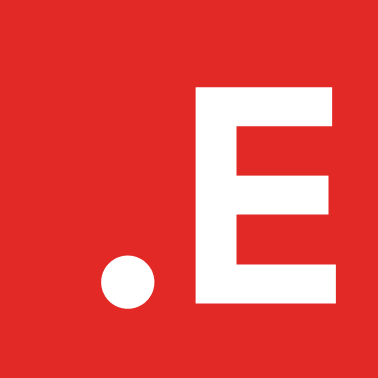

Leave a Reply